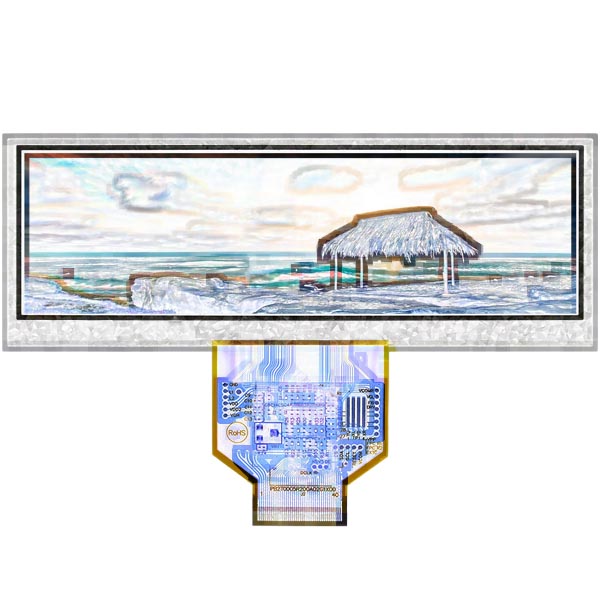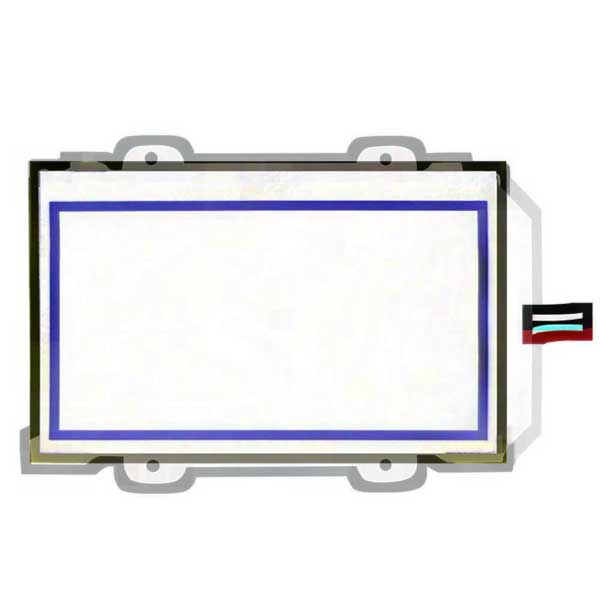Mobile phones have become the fastest-generation digital products. From phones with a keyboard to phones with touch screens, from the previous most basic system to the semi-intelligent system, the mobile phone is fully intelligent nowadays, which can be considered as a small computer. Not only mobile phones have developed into touch screens, but even computers use touch screens. Although the touch screen is very convenient to use, it will become very inconvenient if it is broken. Therefore, I will introduce some simple tips for repairing touch screens.
1. No response fault of the touch screen.
Fault phenomenon:
The touch screen system does not work, and there is no response when any screen area is touched.
Failure analysis:
First, whether the connecting interface is loose should be checked, and then check whether there is a conflict between the serial port and the interrupt number. They should be adjusted to avoid conflict if it is true. Then check whether there are cracks on the surface of the touch screen. It should be replaced in time if it is true. Check the surface of the touch screen for dust and dirt. If there is, use a soft cloth to remove it. Observe and check if the indicator light on the control box is working correctly. When regular, the indicator light is green and flashing.
1.1 If the surface acoustic wave happens, the touch screen system can be repaired as follows:
1. Maybe one of the wires connecting the keyboard of the mainframe (the 5 volts touch screen working voltage is taken from the keyboard port) is not connected. Please check the connection.
2. During the touch screen driver installation, the serial port number selected and the actual serial port number connected to the touch screen do not correspond to each other. Please uninstall the driver and reinstall it.
3. This may be because the machine is the original domestic machine, the installed operating system of which is the OEM version adjusted by the manufacturer. It causes non-standard serial communication, and the touchscreen driver is not compatible. If feasible, please format the hard disk, and reinstall the system to drive the touch screen.
4. The driver version of the touch screen may be too low. Please install the latest driver.
5. Check whether there is a conflict between devices in the mainframe and the serial ports, check the hardware devices and make an adjustment. For example, after the installation of some network cards, the default IRQ will be 3, which conflicts with the IRQ of COM2. In this case, the IRQ of the network card should be changed to a free and unused IRQ.
Fault handling:
1. Check whether the touch screen’s connection is correct and whether one of the wires connecting to the keyboard port (the 5 volts of the touch screen is taken from the keyboard port) of the mainframe is connected.
2. Check the condition of the control box light of the touch screen. If it is off or red, it means that the control box is broken and needs to be replaced.
3. If all the above faults have been excluded, please delete the touchscreen driver and restart the computer. Reinstall the driver, or replace the driver with a newer or higher version.
4. Whether there are devices in the mainframe that conflict with the serial ports. Check all hardware devices and adjust them. For example, the default IRQ of some network cards after installation is 3, which conflicts with the IRQ of COM2. At this time, the IRQ of the network card should be changed to unused IRQ. The computer motherboard and the control box of the touch screen may be incompatible. Please replace the mainframe or motherboard.
5. If the touch screen system has been used for a long time (3-4 years) and some areas have no response, the touch screen may be broken. Please replace it.
1.2 If it is a capacitive touch screen system, the following maintenance can be carried out
1. Check whether the wire of the touch screen is correctly connected. If the control card is in an external box, then the box can be directly connected to the wires extending from the touch screen through the return groove. The power is connected by using a keyboard changeover head, and the small rubber head beside the RS232 connector must be removed first to connect the power cable. One end is connected to the keyboard interface of the mainframe and the other end to the keyboard; insert a small head of the 5V power supply into the 232 connectors; insert the RS232 connector projecting from the control box into the 9-pinholes of the mainframe. If a 25-pinhole interface is used in the mainframe, please purchase a 9-25 adapter for interface switching. If the keyboard interface of your mainframe is the small interface of the original machine, please buy a big-to-small keyboard adapter.
2. If it is a built-in card, check whether the jumper is suitable. Because the user’s machine configuration is different, the jumper descriptions of the control card are different, and the peripherals used are various. Therefore, to avoid the conflict between a touch screen and user peripherals, we specially provide jumper instructions for the control card for customers. Description of the set of control card address jumper:
COM port setting
Comm Port I/O A1 A2 A3 A4 A5 A6
COM1 3F8-3FF ON OFF ON OFF ON OFF
COM2 2F8-2FF OFF ON ON OFF ON OFF
COM3 3E8-3EF ON OFF OFF ON ON OFF
COM4 2E8-2EF OFF ON OFF ON ON OFF
COM5 2E0-3E8 OFF ON OFF ON OFF ON
COM6 2F0-2F8 OFF ON ON OFF OFF ON
COM7 3E0-3E8 ON OFF OFF ON OFF ON
COM8 3F0-3F8 ON OFF ON OFF OFF ON
The combination of COM port and interrupt jumper should be set as follows, except for particular circumstances.
COM1-IRQ4 | COM2-IRQ3 | COM3-IRQ4 | COM4-IRQ
2. Inaccurate fault of touch screen
2.1 Fault phenomenon
A surface acoustic touch screen system cannot usually complete the corresponding operation by touching the screen with fingers.
2.2 Fault analysis
After the surface acoustic wave touch screen system is used for a long time, the reflection stripes around the screen are covered with dust. You can wipe it with a soft dry cloth, cut off the power, restart the computer and recalibrate it. It is also possible that the reflection stripes of the acoustic screen are slightly damaged. If this happens, you will not be able to repair it completely.
2.3 Fault handling
For capacitive touchscreen systems, run the screen calibration program under the following conditions: (Start-Program)
1) Complete the installation of driver software for the first time.
2) Each time, the resolution or display mode of the display is changed.
3) Every time the display area is changed.
4) Every time the frequency of the controller is adjusted.
5) Every time, the cursor cannot correspond to the touch point.
The calibrated data is stored in the register of the controller; thus, there is no need to calibrate the screen every time the system is started.
3. Long touchscreen response time.
Fault phenomenon
A touch screen system needs a long time to respond after it is touched.
Fault analysis and handling
There may be moving water droplets on the touch screen, which can be wiped with a soft dry cloth. It is also possible that the performance of the mainframe is too low. If this happens due to the low clock frequency of the mainframe, it is best to replace it.
4. Some area of the touchscreen has no response
Fault phenomenon
Some areas of the touch screen have no response after being touched.
Fault analysis and handling
The reflection stripes of the touch screen may be partially covered, which can be wiped clean with a soft dry cloth. It is also possible that some of the reflection stripes of the touch screen have been scraped off by hard objects. In this case, it cannot be repaired.
5. The touch screen is normal, but the computer cannot be operated.
Fault phenomenon
A touch screen system is normal, but the computer cannot be operated if the screen is connected.
Fault analysis and handling
It is possible that the touch screen control card received the operation signal before the mainframe started loading the touch screen driver. Just power off and start the computer again. It is also possible that the version of the touchscreen driver is too low, and the latest driver needs to be installed.
6. The touch screen has no response after the program is installed.
Fault phenomenon
A touch screen system has no response after starting for the first time after the driver is installed.
Fault analysis and handling
First, confirm whether the wires of the touchscreen system are connected correctly. If not, all wires should be connected correctly after shutting down the machine. Then, check whether any devices in the mainframe conflict with the serial ports, check each hardware device, and adjust them. For example, the default IRQ of some network cards after installation is 3, which conflicts with the IRQ of COM2. At this time, the IRQ of the network card should be changed to an idle and unused IRQ.
7. A touch screen system has no response after normal operation for a period of time.
Fault analysis and handling
1. Check whether the “Display Power Saving Settings” in Windows 9x is set to “turn off the hard disk”. The operation method is to click the right mouse button on the desktop and select the “Properties” command; Then select the “Screen Saver” tab from the dialog box; Click the “Settings” button to set the parameters to “Never” except “Always on” for “Power Scheme”.
2. In some application scenes, due to the poor grounding performance, the shell of the control box is covered with a large amount of static electricity, which impacts the working electric field inside the control box and leads to the gradual failure of the touching function of the screen. At this time, use a wire to ground the control box shell and restart it.
3. When the surface acoustic wave touch screen system works, the screen’s surface is covered with sound waves. If the touch screen is cleaned for a long time, the dust will accumulate too much, blocking the reflection stripes of waves and preventing the touch screen from working normally. Clean business cards or paper can be used to gently wipe off the dust on the reflection stripes through the gap between the front cover of the display and the touch screen, and then restart the computer. For an all-in-one touch machine, the front cover of the display can be opened to wipe off the dust on the reflection stripes with a clean towel, and then restart the computer.
4. For the control box of many all-in-one touch machines, the power is supplied from the all-in-one touch machine instead of the mainframe. Therefore, it is also necessary to check whether the 5V output of the supply of the all-in-one touch machine is correct. Sometimes the instantaneous current is too large that the fuse has blown out. At this time, the fuse needs to be replaced.
8. The touch precision of the touch screen is diminished.
Fault phenomenon
The touch precision of the touch screen is diminished, and the cursor is difficult to be located.
Fault analysis and handling
1. Run the calibration procedure of the touch screen. (Start-Setting-Control Panel-Acoustic Screen-Calibrate).
2. If it is a newly purchased touch screen, please try to delete the driver, then turn off the power of the mainframe for 5 seconds and reinstall the driver.
3. If the above method fails, the reflection fringes of the acoustic screen may have been slightly damaged during transportation and cannot be completely repaired. At this time, the bull’s eye can be calibrated equidistantly in the opposite direction (relative to the direction deviated from the mouse) for positioning.
4. If the precision of the acoustic wave screen is diminished after being used for a period of time, it may be that the reflection stripes around the screen or the transducer are covered with dust. If you use a KA cabinet, you can open the upper cover, clean the surface with a soft dry cloth dipped in industrial alcohol or glass cleaning solution, and then restart the system. Note that the upper left, upper right, and lower right transducers cannot be damaged. Then, power off, restart the computer, and recalibrate it.
5. There are water droplets or other soft things sticking to the surface of the touch screen. If the touch screen misjudges that there is hand touch, just clean the stuff on its surface.
9. The touch screen cannot be calibrated.
Fault phenomenon
1. If you are using Lenovo’s mainframe, the pre-installed software conflicts with the touchscreen system driver. Please delete the software and restart the calibration program.
2. The touch screen control card may have received the operation signal before the mainframe loading the touch screen driver. Please power off and restart the computer and recalibrate it.
3. It may be that the touchscreen driver is not correctly installed. Please delete the driver and reinstall it. (Remove from “Add and Remove Programs” in the Control Panel.
4. It is possible that after the acoustic wave screen is used for a period, the reflection stripes around the screen are covered with a large amount of dust, making it impossible to calibrate. Using a KA cabinet, you can open the upper cover and wipe it with a soft dry cloth. Note that the upper left, upper right and lower right transducers cannot be damaged. Then start the computer and calibrate.
10. The mouse has no action.
Fault analysis and handling
This happens because the touch area of the resistive touch screen (the surface of the resistive touch screen is divided into two parts: touch area and non-touch area. The screen will have no response when the non-touch area is pressed) has been pressed by the display shell or cabinet shell. It is like an area of the touch screen is constantly touched. If the cabinet shell is pressing the touch area, you can increase the distance between the cabinet and the display screen. If the display shell is pressing the touch area, you can try loosening the screws of the shell.
11. The system is unstable
Fault phenomenon
A touch screen system is volatile. Sometimes it can be touched normally, but sometimes it has no response.
Fault analysis and handling
Given this, you should focus on checking whether each wiring interface is loose; whether the serial ports and interrupt numbers conflict. For the maintenance of touchscreen systems, there are many skills. The maintenance methods are very close to the care of general electrical products. However, it should be noted that it has its own software program, and the maintenance should be carefully conducted. It would be best to be cautious while removing the batteries, RAM, and other devices.